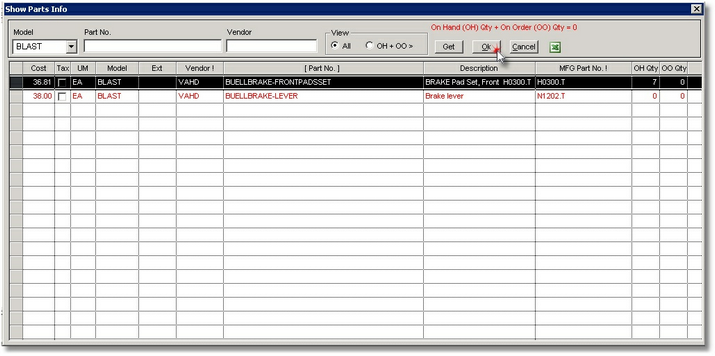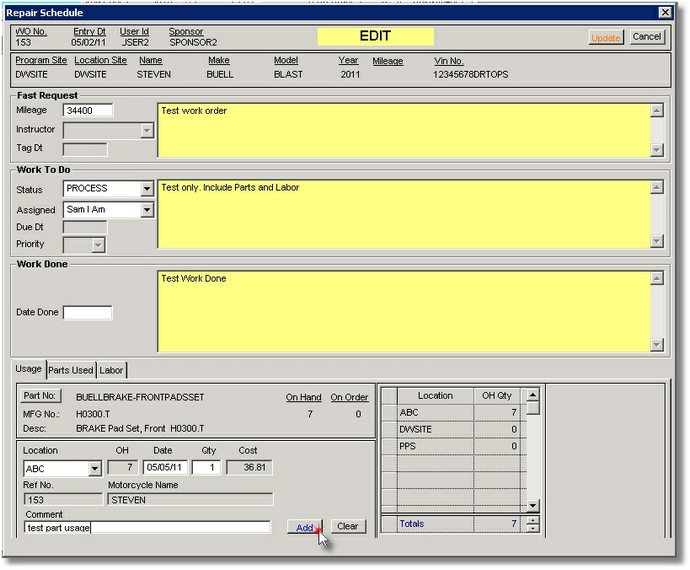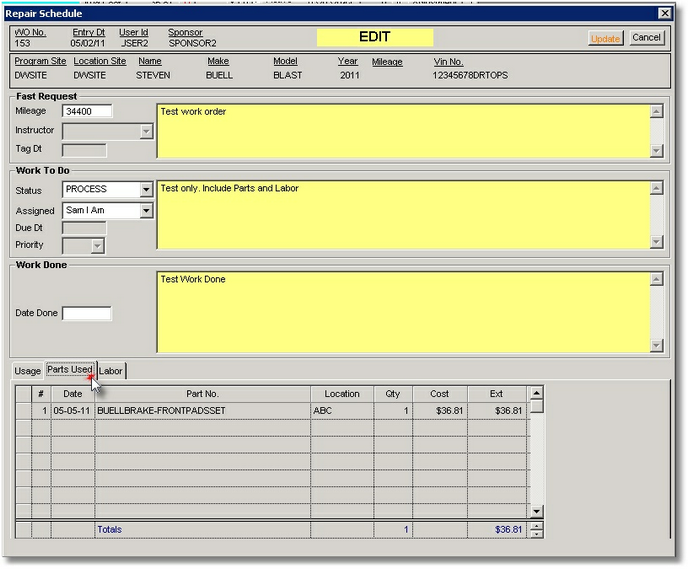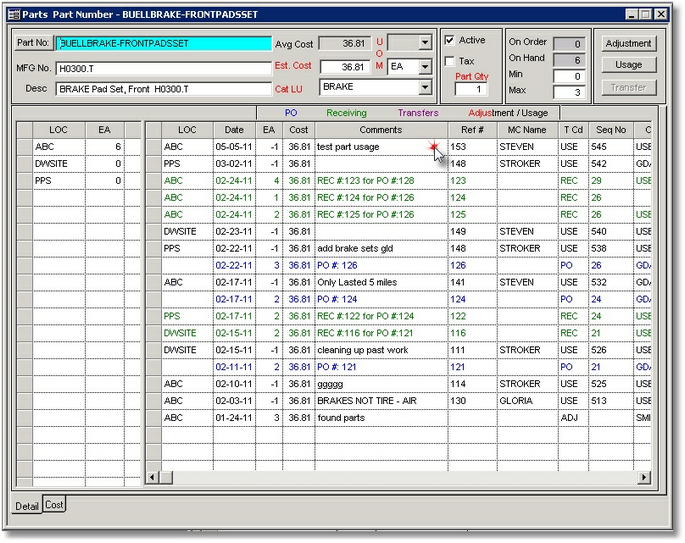|
ADDING PARTS to WO:
| 1. | On the Usage Tab: Press the Parts button to get a Show Parts Info dialog in order to assign parts,
one part number at a time, to the WO. |
| 3. | The Model is preselected but can be changed. |
| 4. | The View is preselected for On-Hand (OH) and On-Order (OO) items only. |
| 5. | You can Type in a partial Part No. and / or a specific Vendor to narrow the search. Press the Get button. |
| 6. | Highlight the row of the needed part. Press the Ok button
|
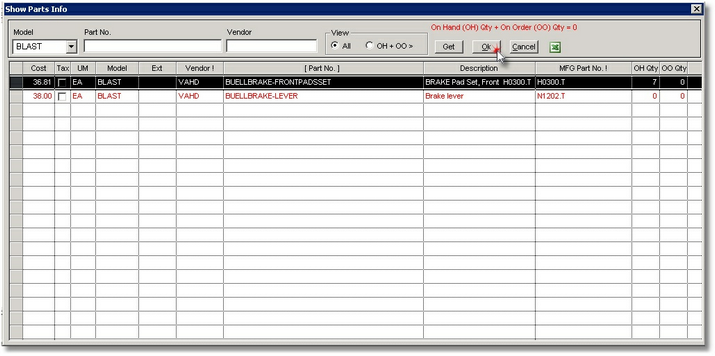
| 7. | Enter balance of Part info such as Location of part being used, Date, Qty, and comment. |
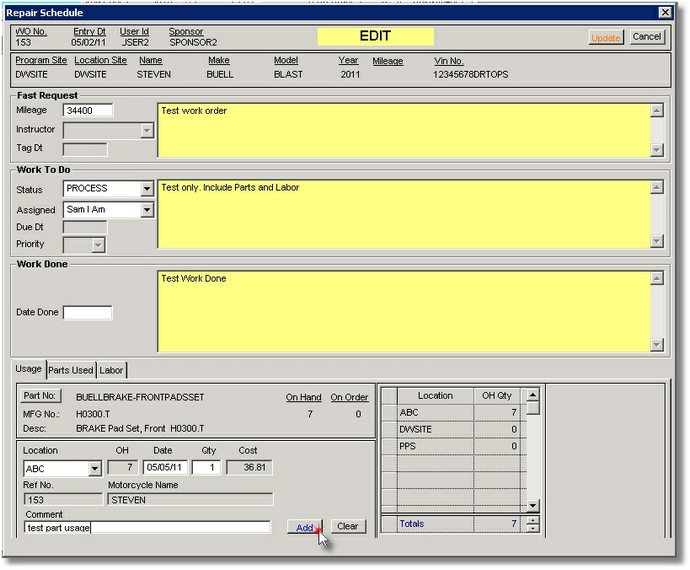
| 9. | Review the parts added by selecting the “Parts Used” tab. |
| 10. | Click the Update button to save. |
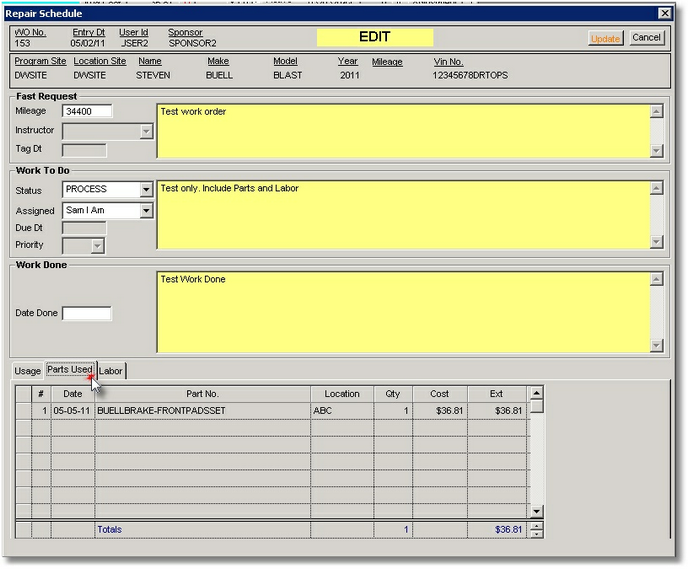
| 11. | Note the related fields on the Parts Screen get automatically updated:
|
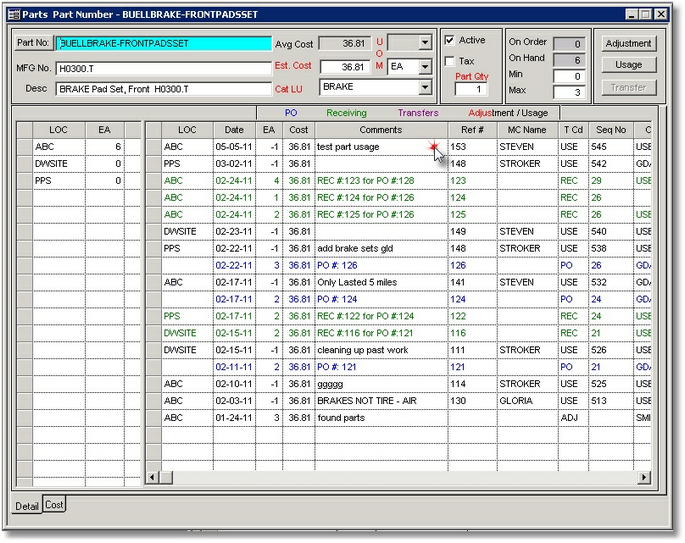
|