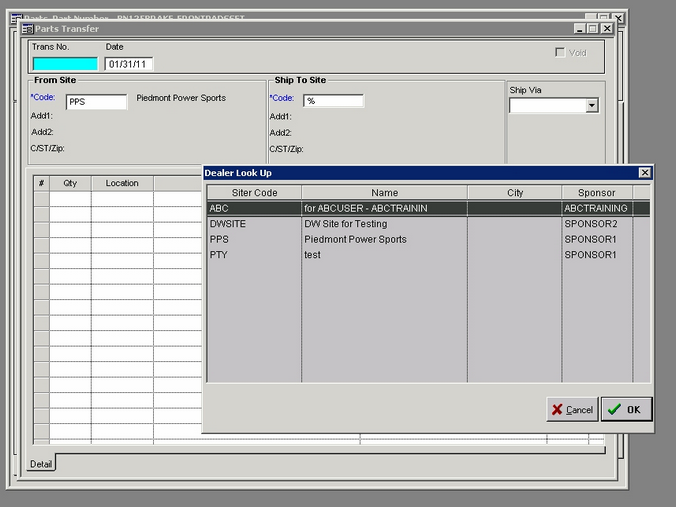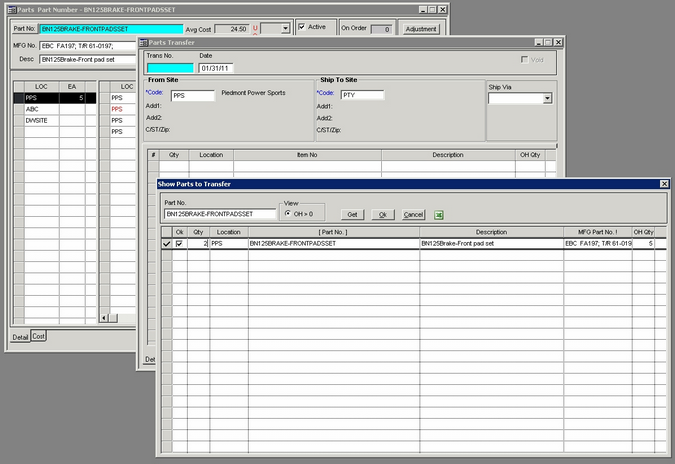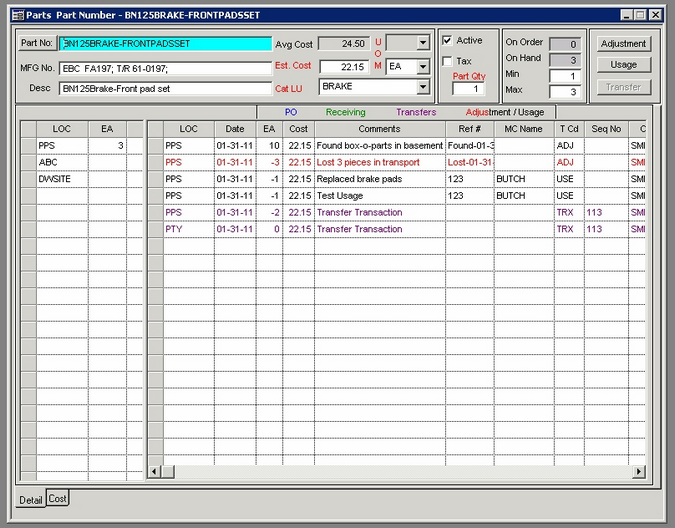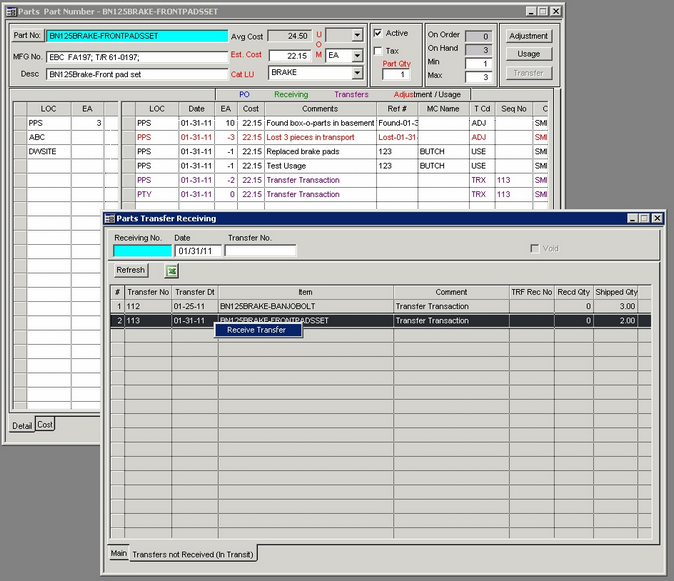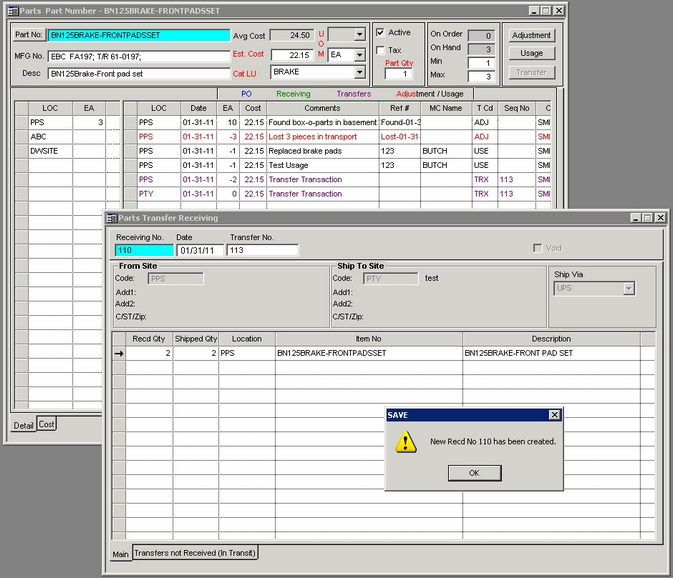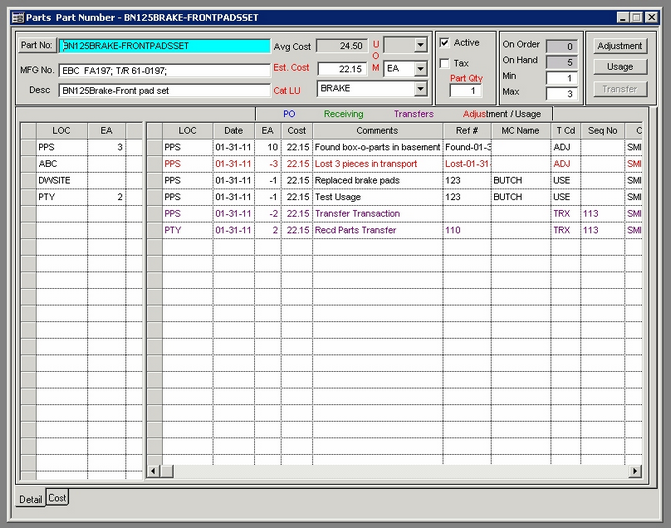|
Transferring Parts from one location (LOC) to another:
This is a utility to move parts from one inventory site to another. Parts must be received into the new site before they become available for use.
| 1. | From Detail tab: select a LOC that you want to transfer inventory from |
| 2. | Click the “transfer” button |
| 3. | Enter Ship to Site code (entering a % brings up all available sites to select from): |
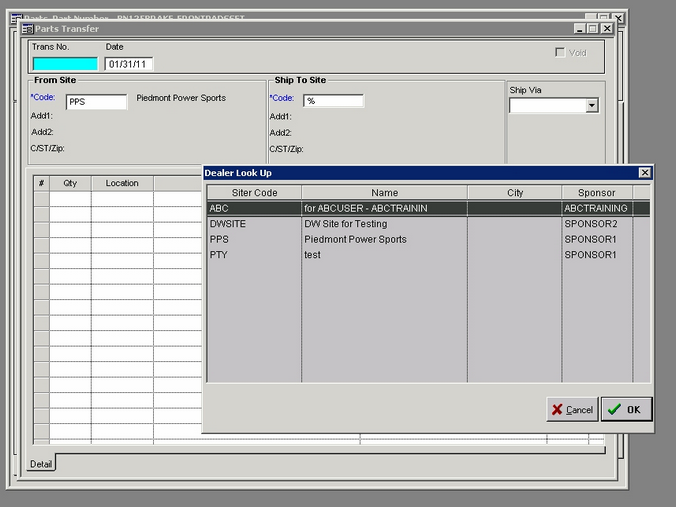
| 5. | Click on row under “QTY” and press “Insert” key |
| 6. | Select the part from the part dialog and input a quantity |
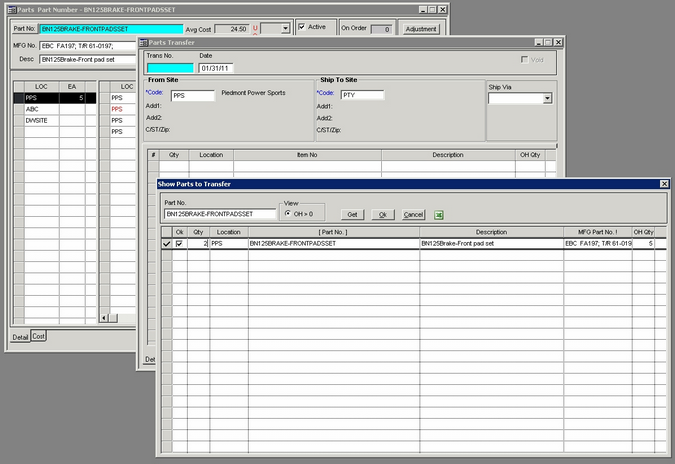
| 8. | Click on “Save” icon to create Parts Transfer |
| 9. | Close Parts Transfer screen. Refresh the Parts screen (F5 key).
Notice the negative Transfer from the original site and the “0” value for the Ship to Site: |
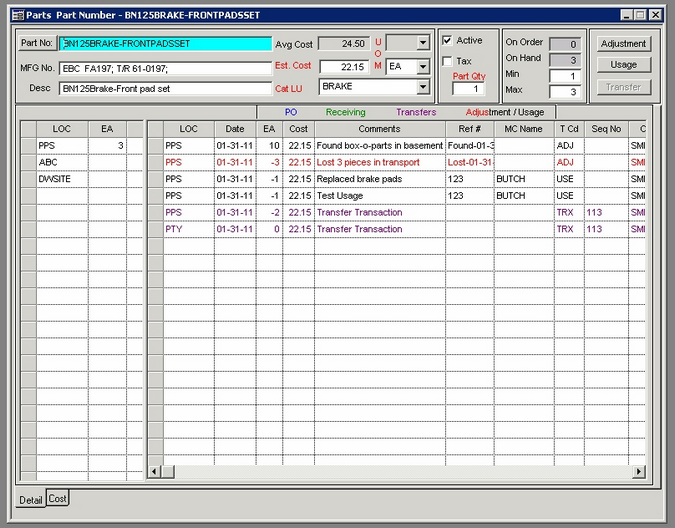
| 10. | To receive the parts at the Ship to Site: |
| 11. | Go to the main menu Forms / Motorcycles / Forms / Parts Transfer Receiving |
| 12. | Select the Transfers not Received (in Transit) tab |
| 13. | Click on the desired item and then Right Click to select “Receive Transfer”: |
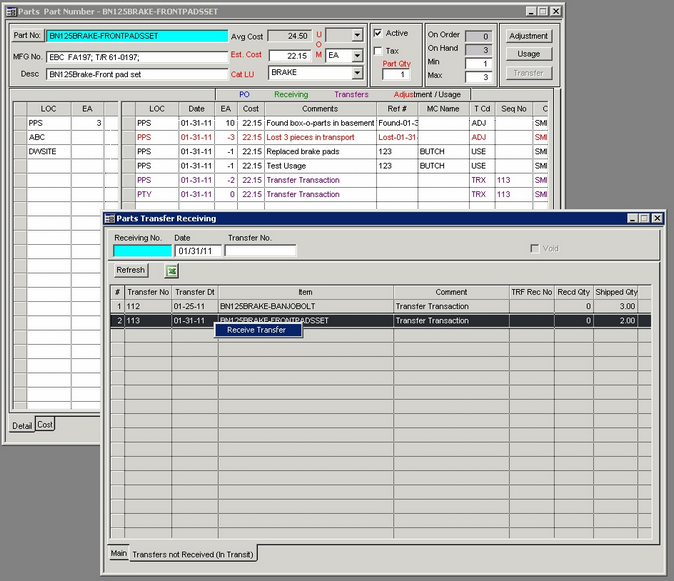
| 14. | Parts Transfer Receiving screen returns to the Main tab. |
| 15. | Click in the Recd Qty field and enter the qty received |
| 16. | Click the “Save” icon and the transaction is created: |
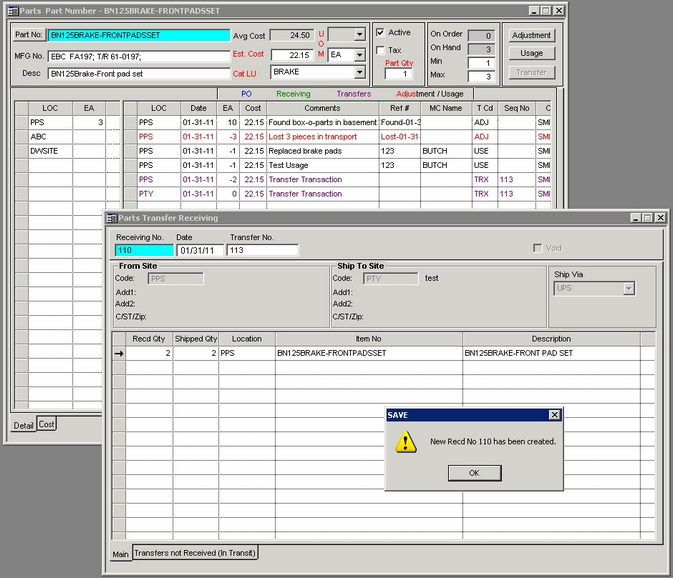
| 17. | Return to the Parts screen and do a Refresh (F5). Notice that the Parts screen is updated appropriately: |
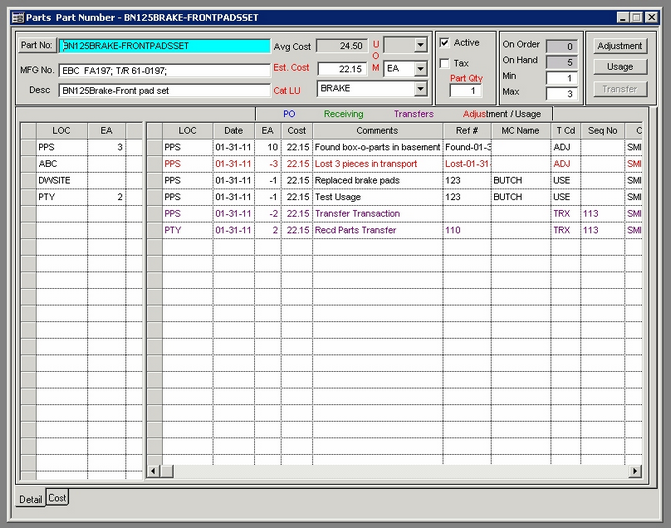
|