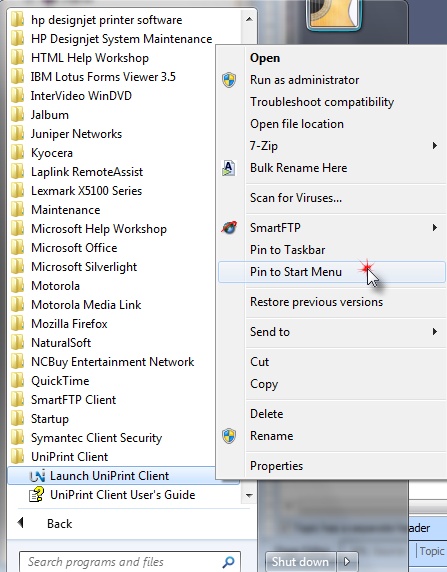Step 1: Download UniPrint Client for Windows
| a) | Go to site www.getrems.com/installers |
| b) | Download the client installation application to your PC. For Internet Explorer you right click on the link "Here" and select "Save Target As". Saving to your desktop is a good choice since the application will then be easy to find. |
| c) | Once downloaded you can then close the browser |
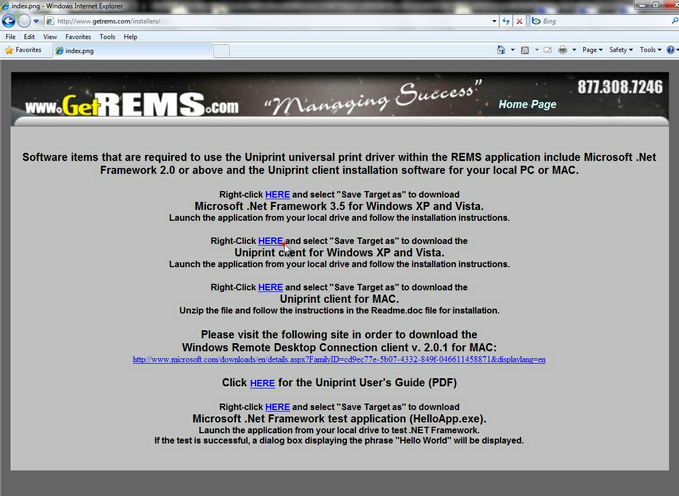
Step 2: Install UniPrint Client
| a) | Launch the UniPrint Client Installation from your save location. |
| b) | Once you accept the license agreement, follow the screens and accept the default value on each screen until finished. |
Step 3: Launch and Configure UniPrint Client
| a) | Go to Start / All Programs / UniPrint Client / Launch UniPrint Client and run the program. A blue and white UniPrint icon should appear in the system tray. |
| b) | Hover over the icon and select "Settings" from the popup window. |
| c) | On the General Settings screen, in the previewing area, there is a checkbox for "Display print dialog". If you have multiple printers that you print to then you will want this checkbox to remain on. When this checkbox is turned off all print jobs go directly to the default printer on your machine. |
| d) | If you make a change, click the save button. |
![]()
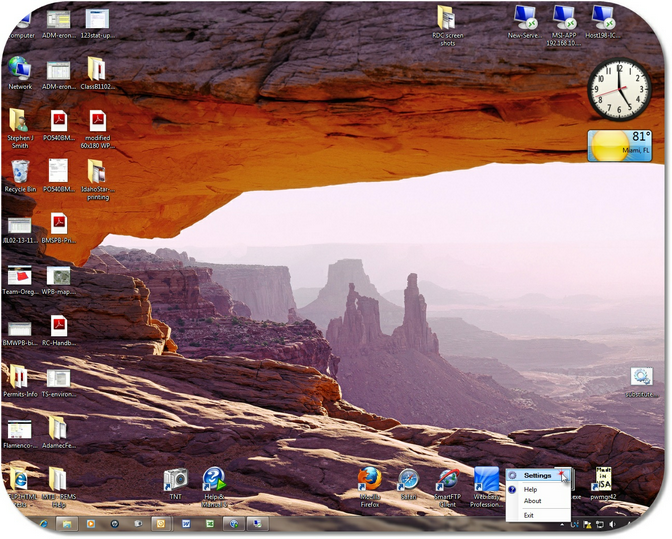
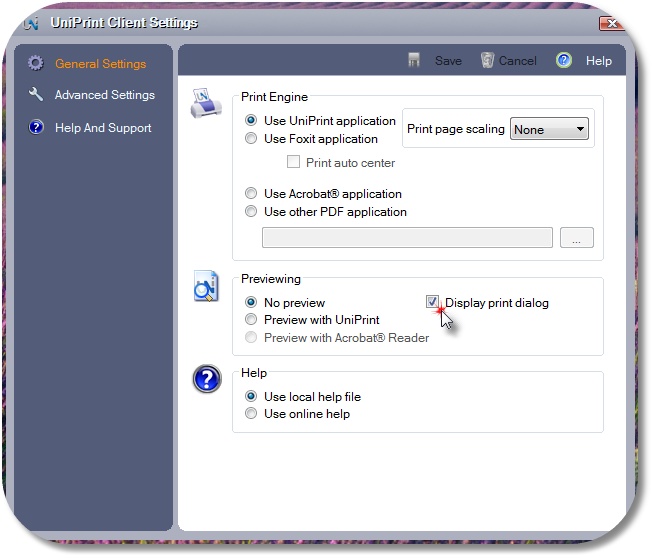
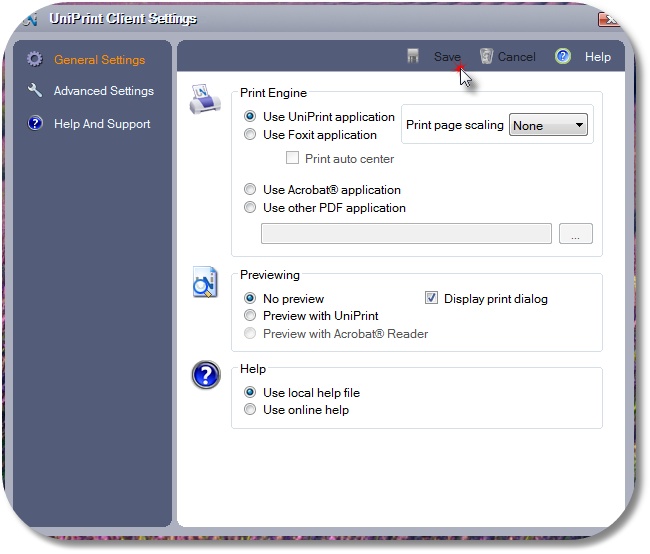
Step 4: Test UniPrint Client.
| a) | Launch the RDC connection to our REMS server |
| b) | Test printing a small print job such as a roster |
| c) | If the checkbox for "Display print dialog" is enabled (see step 3c) then a print dialog will appear allowing you to select a local printer to print to, otherwise the job will print directly to your default printer. |
Step 5: Pin UniPrint Client to the Start Menu.
| a) | Go to Start / All Programs / UniPrint Client and hover your pointer over "Launch UniPrint Client" and right click. |
| b) | From the next dialog select "Pin to start menu". This will ensure that the UniPrint client is running at startup and available when you print from the REMS application. |