|
Acronyms used in this Help module:
| ▪ | FAST = Fleet Action Service Team |
| ▪ | REMS = Rider Education Management System |
| ▪ | RDC = Remote Desktop Connection |
Conventions used to navigate the REMS system:
| ▪ | Pressing F7 changes focus on key fields for entering criteria in order to execute searches by pressing the F8 key or the "Find" icon. |
| ▪ | Pressing F5 will refresh details on a screen |
| ▪ | Pressing the “Insert” key after highlighting a row in a table window (TW) allows for entering a new record. |
| ▪ | Entering the percent sign (%) in a lookup field and tabbing out of the field will return all available results. |
| ▪ | Entering the first few characters of an item in a lookup field and tabbing out of the field will return all matches. |
| ▪ | Opening records and saving new records should be done from the menu bar but a CTRL+S will also save a record. |
| ▪ | CTRL+N opens a new record dialog. |
| ▪ | Careful, since a CTRL+D or pressing the “Delete” icon will permanently delete a record.
To delete a line item within a record, make sure to highlight the row of that line item before pressing the delete key on your keyboard and carefully read all related messages before proceeding. |
| ▪ | Right click on an icon or row header to reveal a sub-menu if one is available. |
| ▪ | Some reports are only available when you are within a specific function. Example: Equipment Move Report is available from menu bar when Motorcycle maintenance screen is open. See Image:
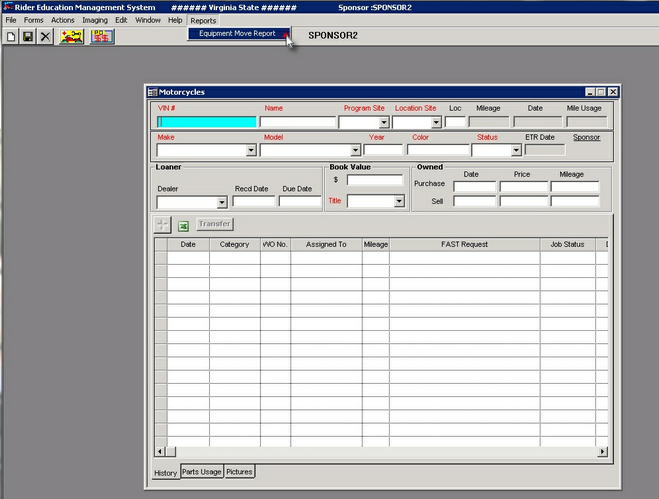 |
Icons and their meanings: Note that some icons have sub-menus(sm) :
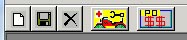
New Record, Save Record, Delete Record, Motorcyclessm , Purchase Ordersm
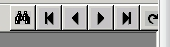
Find Record(s), First Record, Previous Record, Next Record, Last Record, Select Record.
|
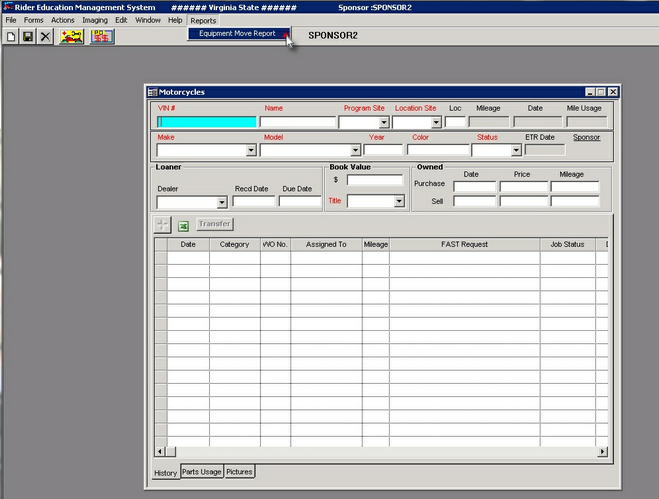
![]()
![]()